How to use the forum functions:
Formatting tags allow you to change the way your text is displayed.Each formatting instruction has a START tag and an END tag.
Surround the text with the start and end tag to apply a formatting instruction to that text.
| Function | Formatting - (what you enter) | Result - (what you get) |
| BOLD: | [b]bold text[/b] not bold | bold text not bold |
| ITALIC: | [i]italic text[/i] not italic | italic text not italic |
| UNDERLINE: | [u]underline text[/u] not underline | underline text not underline |
| STRIKETHROUGH: | [s]strikethrough text[/s] not strikethrough | |
| COLOR: | [color=red]red text[/color] not red text | red text not red text |
| SIZE: | [size=7]size 7 text[/size] not size 7 | size 7 text not size 7 |
QUOTING:
The easiest way to quote someone is to click the "quote" button on the member's post, then the quoting tags and the post will be inserted for you. You can leave it as-is or delete some of it and only leave the part of their post that you want to quote.There are two ways to do quoting. One includes the username of the person you are quoting, the other way does not include the username.
| Function | Formatting - (what you enter) | Result - (what you get) |
| QUOTE: with username | [quote=SampleUser]This is a quote I heard from SampleUser[/quote] this is not a part of the quote |
SampleUser wrote: this is not a part of the quote
This is a quote I heard from SampleUser |
| QUOTE: without username |
[quote]This is a quote without a username[/quote] this is not a part of the quote |
In Response To: this is not a part of the quote
This is a quote without a username |
IMAGES:
Warning: Inappropriate or offensive images will get you banned.| Function | Formatting - (what you enter) |
| IMAGE: |
[img]https://www.connectingsingles.com/i/free_online_dating.jpg[/img] this is not part of the image |
| Result - (what you get) | |
 this is not part of the image this is not part of the image
|
To use an image you must put the image URL between [img] tags.
Here is how to find an image URL of an image:
-
Right click on the image and select "properties". Like so:

-
The URL will be in the properties window. Place that URL between the [img] tags:
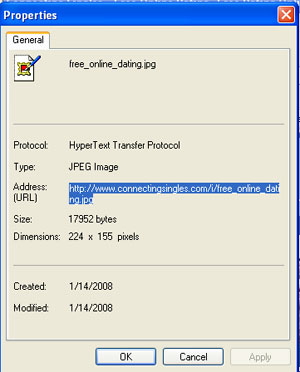
-
Place the URL between [img] tags. Like so:
[img]https://www.connectingsingles.com/i/free_online_dating.jpg[/img]